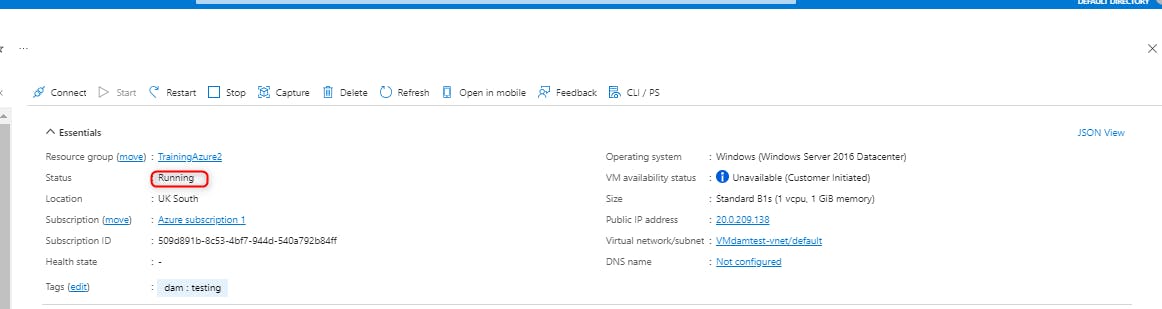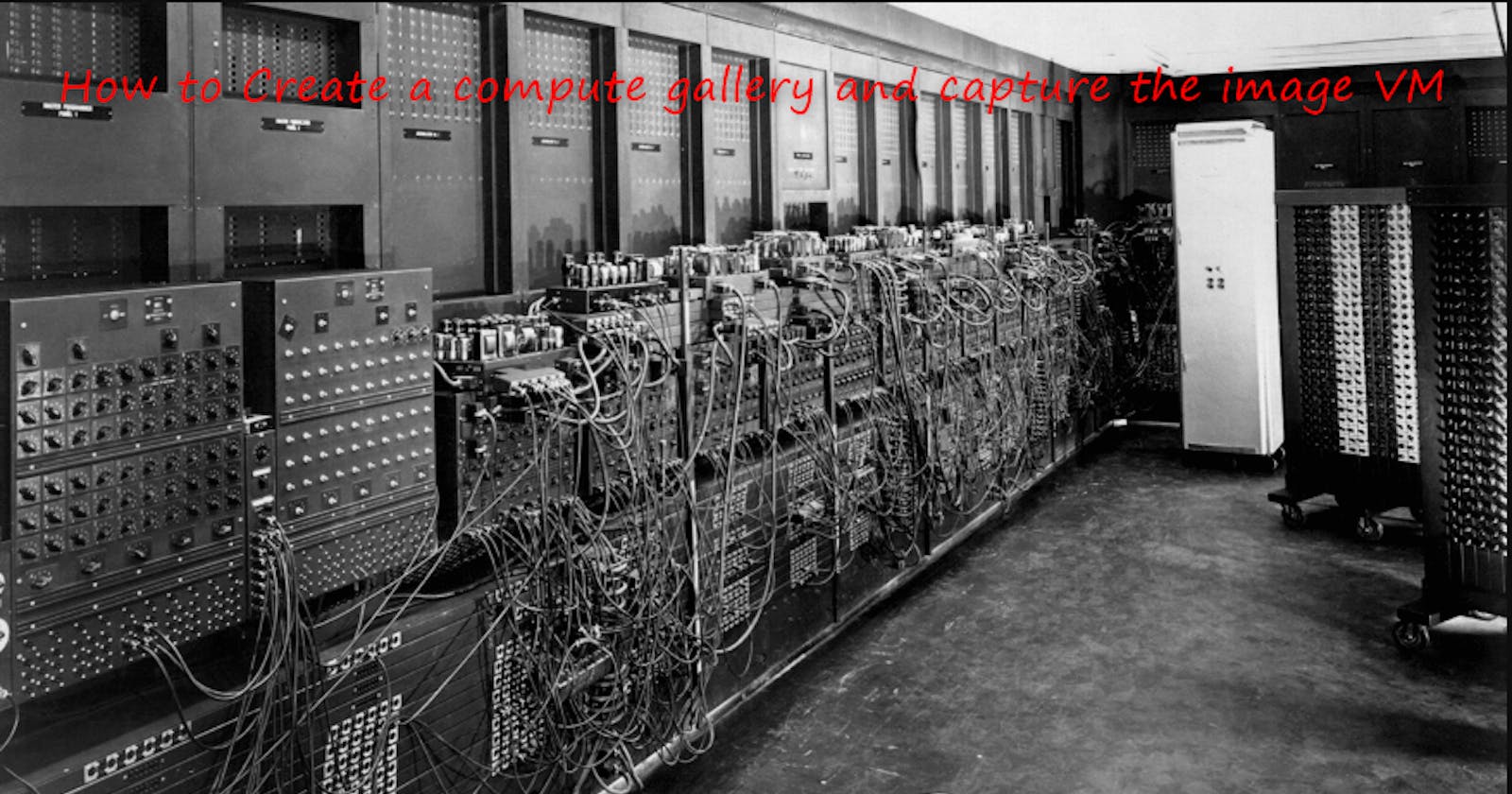We keep the captured images in the compute gallery and below are the steps to create a compute gallery:
Search for "Azure Compute Galleries" in the Azure portal and click on Create.
Fill the required tabs
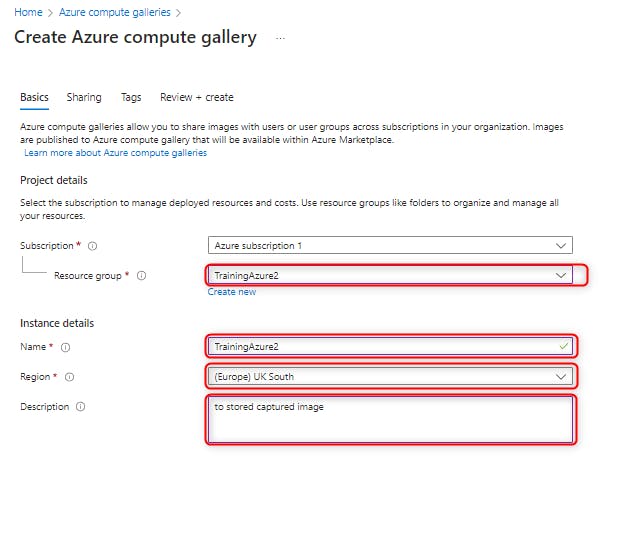
Go to the VM image you want to replicate and click on capture.
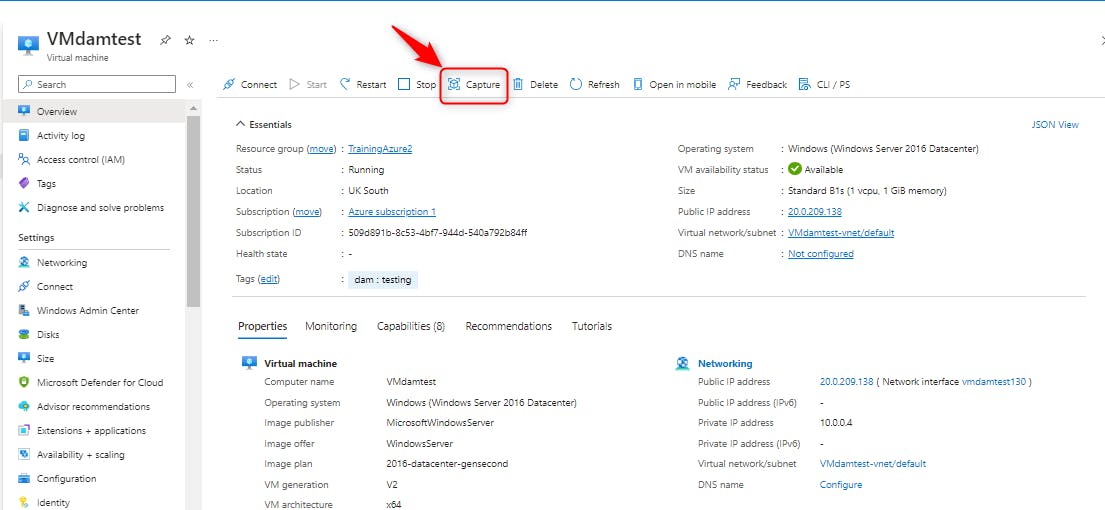
Fill in the required tabs highlighted below.
Ensure you click yes to share the image with the Azure gallery that has been created.
Note: I chose Specialized under "Operating system state" so that I won't require log in credentials while trying to access the VM
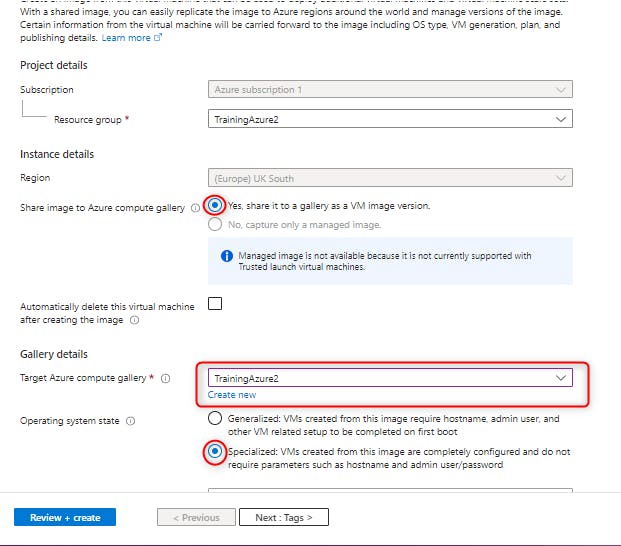
Create new VM image definition as shown below
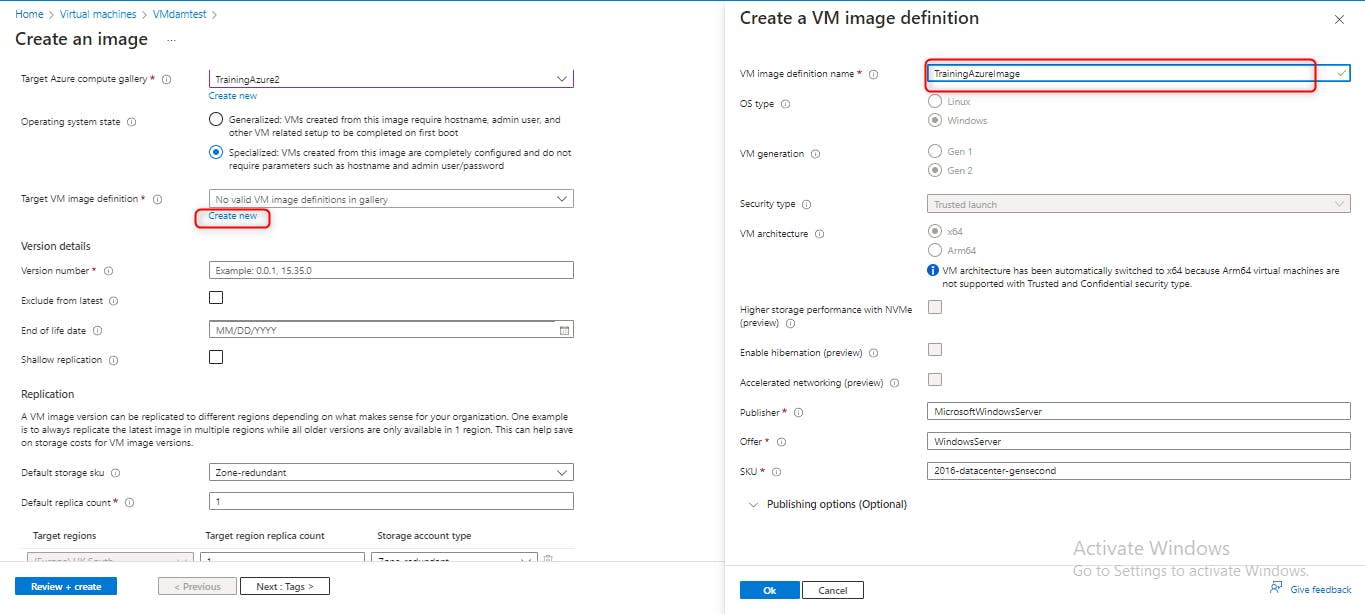
Use the below template for the version number.
it is important to create a replica of the image in another zone and also specify the number of replica
Note: While creating the image, the VM will stop during this process and you will need to enable it after the process has ended.

Click on start to enable the VM and it will start running.