How to create a windows Virtual Machine and Access it
Create the Virtual Machine:
Below are the simple steps in setting up a virtual machine.
- Access the Azure portal home page and click on virtual machines.
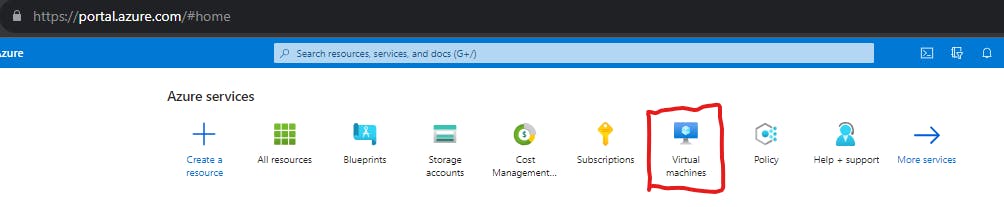
Click on Create Virtual Machine and fill all the required tab below.
Create a resource group or use existing resource group from the drop down.
Give the Virtual machine a name and ensure it is unique.
Select a region and it is always advisable to consider region proximity and cost.
Select the image required. since we are creating a windows VM, select windows 10 pro
Select the size you require.
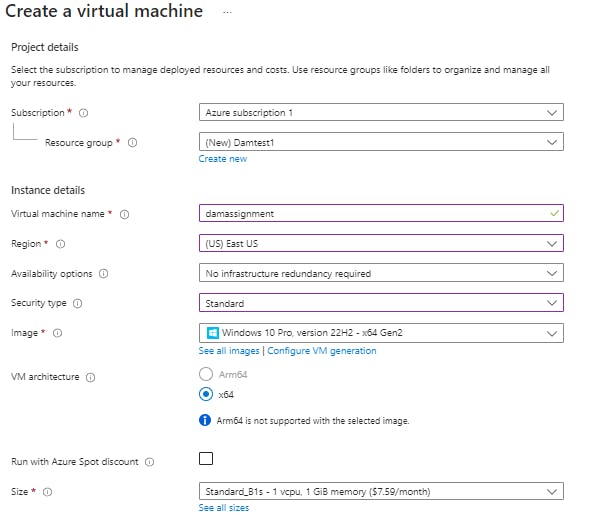
To set administrator account of the virtual machine, create a username and password.
Note: You need to enable inbound port RDP (Remote Desktop Protocol ) in other to be able to access the virtual machine.
Then create the VM.
Access the virtual Machine:
click connect in the virtual machine.

- Select the Native RDF file and download the file.
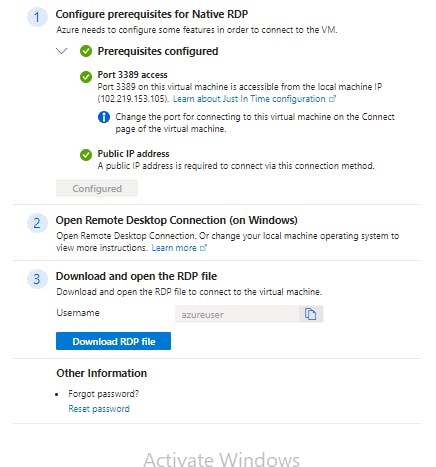
- Click on the downloaded RDP file and connect.
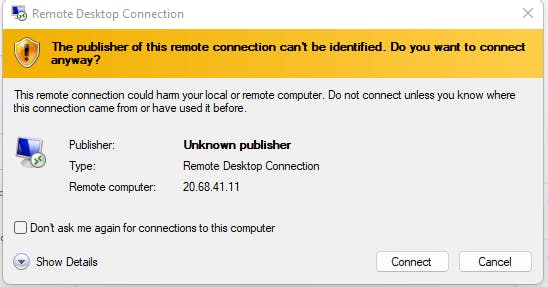
Input your username and password used when creating the VM.
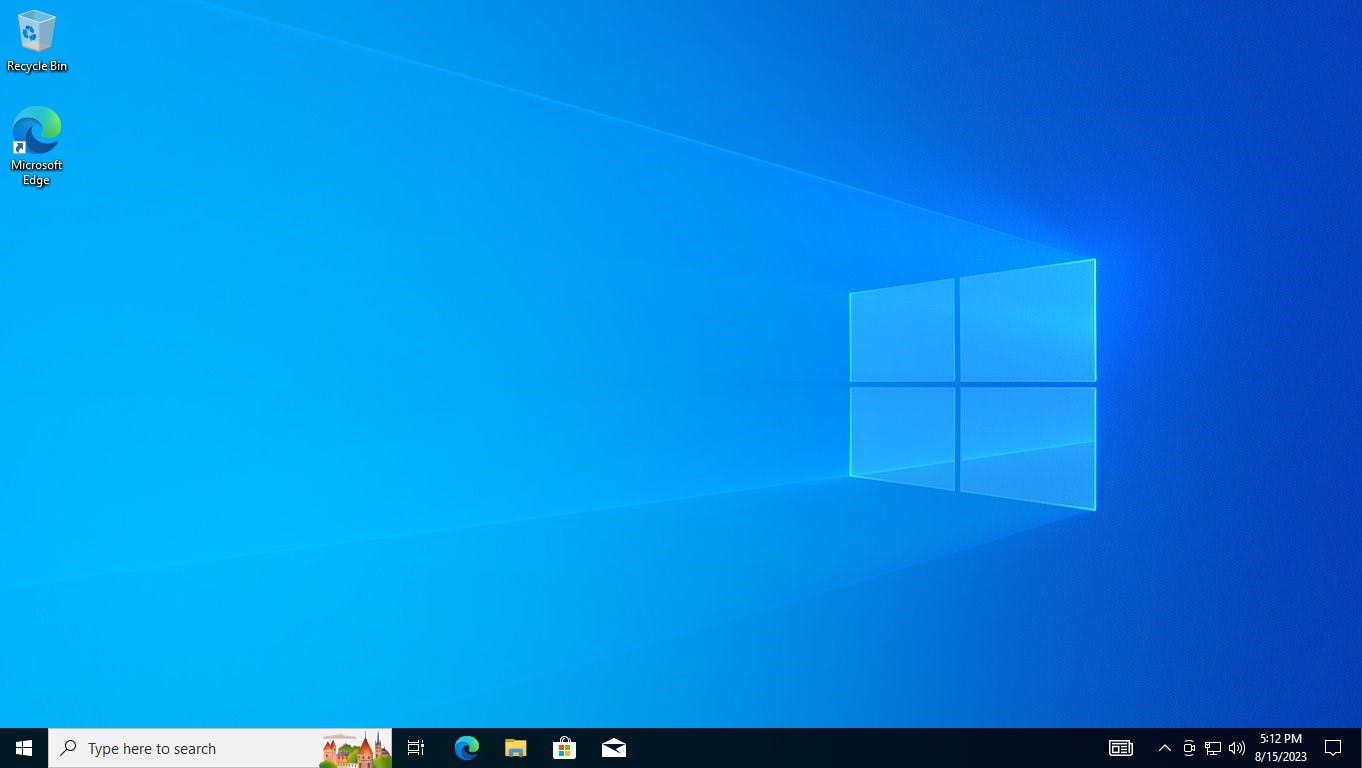
Welcome to the VM.